Download mode is an essential part of all Galaxy line up including Samsung Galaxy Note 5 SM-N920W8. The main purpose of download mode is to allow you flashing official firmware manually using an utility called Odin. Apart from flashing official firmware via Odin, the download mode also required if you want other system related customization such as rooting via Odin.
Unlike other OEM that mostly use Fasboot / Bootloader mode, Samsung uses Download Mode in their Android powered devices. Entering Download mode of Samsung Galaxy Note 5 SM-N920W8 is the easiest task, all you do simply press several buttons at the same time and power on the smartphone. Continue reading this article to learn different method of entering download mode in Samsung Galaxy Note 5 SM-N920W8.
Related Topics:
- Samsung Galaxy Note 5 SM-N920W8 USB Drive / ADB Drive – Download
- Samsung Galaxy Note 5 SM-N920W8 Screenshot Taking – How To Guide
- Samsung Galaxy Note 5 SM-N920W8 Recovery Mode – How To Guide
- Samsung Galaxy Note 5 SM-N920W8 Hard Reset – How To Guide
- Samsung Galaxy Note 5 SM-N920W8 Latest Stock Firmware Download + Guide

How to boot your Samsung Galaxy Note 5 SM-N920W8 into Download Mode
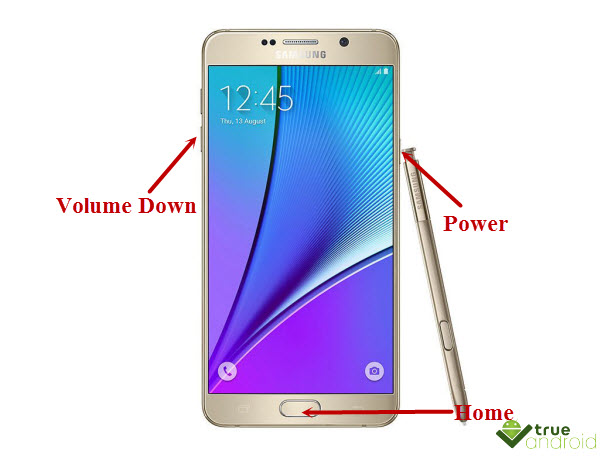
- Power off your device completely.
- Press and hold Volume Down, Home and Power buttons simultaneously.
- You will soon see a warning massage, press Volume Up to enter into Download Mode. Your device will now show a green Android with the ‘Downloading… Do not turn off target’ text written under it.
- If you flashing anything using Odin then Odin in most cases reboot your device into normal mode. However, if it don’t then first press and hold Power button to turn your device off then press Power button again to boot into normal mode.
That’s it, you just learned booting into Samsung Galaxy Note 5 SM-N920W8 download mode.
If your Samsung Galaxy Note 5 SM-N920W8 is running a custom ROM such as CM13 or Omni, then you can boot into download mode without powering off the device, right from normal mode. Just press and hold Power button until a menu come up. You then need to select ‘Reboot’ and later ‘Bootloader’ option. Wait for the phone to boot into Download mode. However, in some ROM you may require to enable Advance reboot menu located under Settings –>Developer options.
That’s it! We just discussed all possible ways to reboot your Samsung Galaxy Note 5 SM-N920W8 into Download mode.



