Today, in this guide I will help you to install latest TWRP Recovery (3.1.0-0) on your Lenovo A6000. Having a custom recovery on your phone means, you can flash Magisk or SuperSu zip and root it, you can install a custom ROMs, kernels and mods as well as do various task that a stock recovery never going to offer. Since TWRP recovery is a touch base recovery, the GUI interface is easy to use. Continue reading this article to learn how to install latest TWRP recovery (3.1.0-0) on Lenovo A6000.
Note: You can flash the same recovery on Lenovo A6000 Plus.
Related: How to Root Lenovo A6000 with Magisk – Detail Guide
How To Unlock and Install TWRP Recovery On Lenovo A6000
WARNING: Though flashing custom recovery don’t usually erase phone data! However, as a precaution, before proceeding, ensure the data you would like to retain is backed up to your PC and/or your Google account, or equivalent. We (TrueAndroid Team) are not responsible if anything happen to your device while following this tutorial.
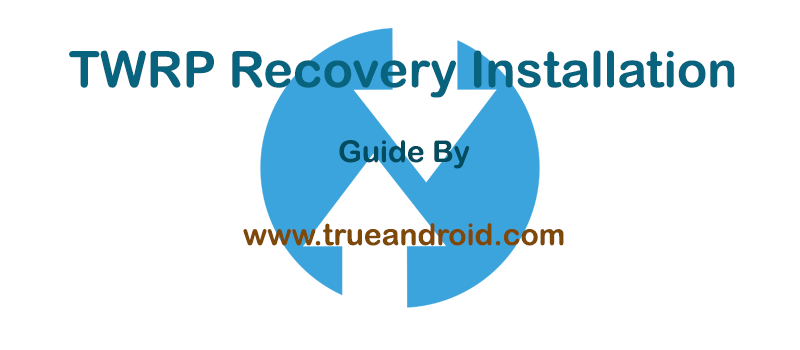
Advantage of TWRP Recovery
- A touch based interface.
- Can flash custom ROMs, Mods and kernels.
- Can wipe Dalvic /ART Cache.
- Allow you to access and use phone memory when you are in recovery.
- You can install Xposed Modules.
- You can root your device using root zip file (magisk, supersu etc.)
- Flashing a custom kernel may help you to overclock or underclock your SoC.
- Can factory reset your device.
- You can remove all bloatware by flashing proper bloatware removal zip.
- You can take a full system backup (Nandroid) and later restore it.
Requirements:
- Make sure your computer has working adb and fastboot. Setup instructions can be found here.
- Enable USB Debugging on your device. [Tutorial]
- Proper USB driver is installed. [Download]
- Make sure your device running on latest firmware.
How To Install TWRP Recovery 3.1.0-0 on Lenovo A6000
- Download TWRP.
- Once done, connect your device to your PC using a USB cable.
- Now on your computer open a command prompt (on Windows) or terminal (on Linux or macOS) window, and type: adb reboot bootloader . You can also boot your Lenovo A6000 to fastboot mode using key combination. To do so, first turn off your device then hold Volume Down + Power.
- To confirm the device is connected in fastboot mode or not, type: fastboot devices.
- Once confirmed, type the following command to flash TWRP Recovery: fastboot flash recovery twrp-x.x.x-x-a6000.img. [Note: Replace TWRP file name with your downloaded file name]
- The device should automatically reboot, if not then reboot it manually.
Tip: To boot into recovery first turn off your Lenovo A6000 and then press and hold Volume Down, Volume Up and Power button together.
Related: Download Android 9.0 Pie Pixel Experience ROM for Lenovo A6000 with Guide
That’s it! You now have an unlocked Lenovo A6000 with latest supported TWRP Recovery installed.




